- The backup data of the free version can be restored into the paid version, or vice versa.
- The old version's backup data can be restored into a newer version, but not vice versa.
- The restored documents may be added into the bookshelves with the original information but as a newly added one. If the same document already exists, you can distinguish them by the time added.
- The restored bookshelves will be unlocked even if those were locked before.
Backup pdf-notes data
Backup pdf-notes data by copying the DoNotEdit folder.
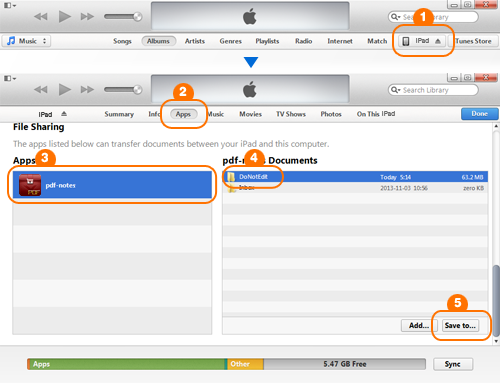
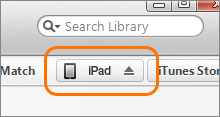 (1) Connect iPad to iTunes and select <your iPad>.
(1) Connect iPad to iTunes and select <your iPad>.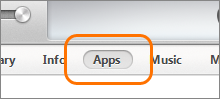 (2) Select Apps in the tab menu.
(2) Select Apps in the tab menu.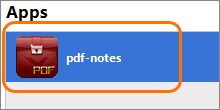 (3) Select pdf-notes under File Sharing - Apps. (If there are some documents in pdf-notes, it may take some time depending on the amount of documents to display [pdf-notes Documents] on iTunes)
(3) Select pdf-notes under File Sharing - Apps. (If there are some documents in pdf-notes, it may take some time depending on the amount of documents to display [pdf-notes Documents] on iTunes)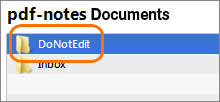 (4) Select the DoNotEdit folder in the [pdf-notes Documents] section.
(4) Select the DoNotEdit folder in the [pdf-notes Documents] section.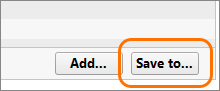 (5) Press [Save to...] button and save it onto your computer. (If there are some documents in pdf-notes, it may take some time to save the documents)
(5) Press [Save to...] button and save it onto your computer. (If there are some documents in pdf-notes, it may take some time to save the documents)Backup data & DoNotEdit folder
The DoNotEdit folder contains two important data files and multiple document folders.
- CategoryItems.dat
- BooksLibrary.plist
- multiple documents folders
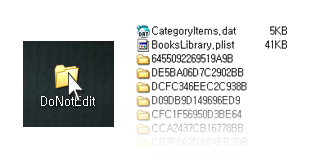
Create the pdf-notes backup data by compressing the DoNotEdit folder into a zip file. (or zip files)
However, iPad has some restrictions:
- A folder can not be added onto iPad through iTunes
- A file larger than 1.5GB can not be handled within iPad (Although iOS can handle up to 2.0GB file size, we found that iPad failed to open a few 1.7GB files.)
Therefore, if the zip file size of the DoNotEdit folder is larger than 1.5GB, we need to prepare the pdf-notes backup data as two or more smaller sized zip files.
Every zip file of pdf-notes backup data must include CategoryItems.dat and BooksLibrary.plist files. Any zip file missing one of them is not a pdf-notes backup data.
Single zip file of backup data
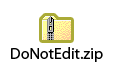 Compress the DoNotEdit folder to a single zip file. If the file size is smaller than 1.5GB, it can be restored into iPad.
Compress the DoNotEdit folder to a single zip file. If the file size is smaller than 1.5GB, it can be restored into iPad.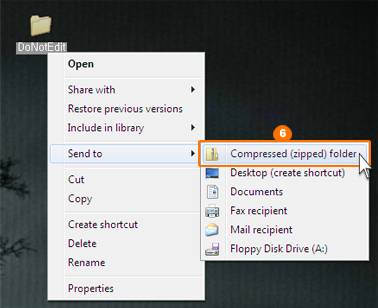
Or the file size is larger than 1.5GB, the backup data should be consist of multiple zip files.
Multiple zip files of backup data
Each zip file can be created by compressing the selected multiple document folders.
In every zip file, both CategoryItems.dat and BooksLibrary.plist must be included.
- Each zip file should be smaller than 1.5GB.
- Each zip file should contain both CategoryItems.dat and BooksLibrary files.
- Each zip file should contain one or more document folders in the DoNotEdit folder.
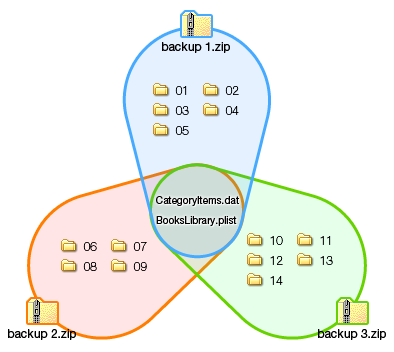
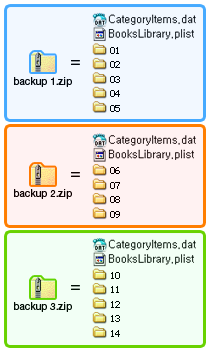 The multiple zip files of a backup data can be restored at the same time or one by one.
The multiple zip files of a backup data can be restored at the same time or one by one.If the multiple zip files of a backup data are restored at the same time, the order of books in the bookshelves will be restored.
Otherwise, the order of books may not be kept.
Restore pdf-notes backup data
Add one or more zip files of a pdf-notes backup data onto [pdf-notes Documents].
Please ensure that the zip files are from the same DoNotEdit folder. (Every zip file must contain the identical CategoryItems.data and BooksLibrary.plist files.)
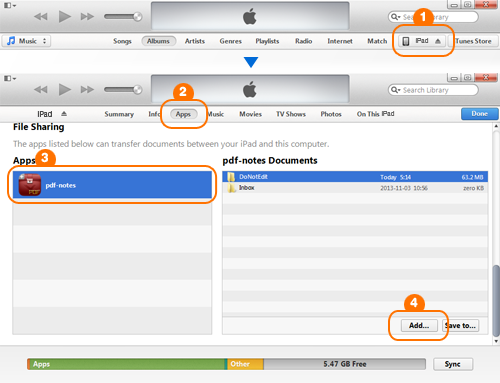
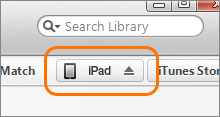 (1) Connect iPad to iTunes and select <your iPad>.
(1) Connect iPad to iTunes and select <your iPad>.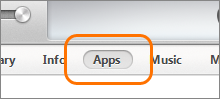 (2) Select Apps in the tab menu.
(2) Select Apps in the tab menu.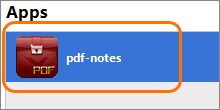 (3) Select pdf-notes under File Sharing - Apps. (If there are some documents in pdf-notes, it may take some time depending on the amount of documents to display [pdf-notes Documents] on iTunes)
(3) Select pdf-notes under File Sharing - Apps. (If there are some documents in pdf-notes, it may take some time depending on the amount of documents to display [pdf-notes Documents] on iTunes)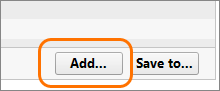 (4) Press [Add...] and add one or more zip files of a backup data into [pdf-notes Documents].
(4) Press [Add...] and add one or more zip files of a backup data into [pdf-notes Documents].Please make sure that all zip files were generated from a single backup data at the same time. (Every zip file added at once must contain the same CategoryItems.dat and BooksLibrary.plist files.)
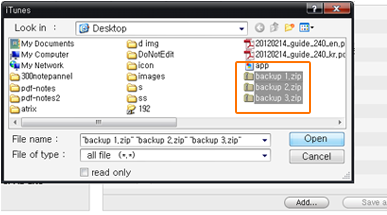 Please add all zip files of a pdf-notes backup data at once if you want to add all the backup documents. (If there are many documents in the backup data, it may take some time to add it.)
Please add all zip files of a pdf-notes backup data at once if you want to add all the backup documents. (If there are many documents in the backup data, it may take some time to add it.)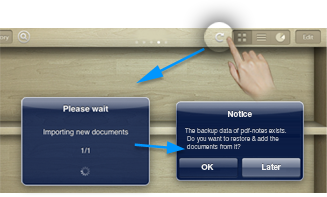 (5) Press the Refresh button after starting pdf-notes.
(5) Press the Refresh button after starting pdf-notes.Press OK to restore the backup data.

So I have backed up my documents, so let's say I delete PDFs from a certain class, but keep the other ones on my iPad (backed up all of them)... If I go to restore them does it add another copy of everything else that was backed up that I never deleted?
ReplyDeleteYes, the restored documents will be located on top of their bookshelves.
DeleteIf I don't perform the back up will my documents be lost completely or is the back up just a precaution in case something goes wrong in the update?
ReplyDeleteI only ask because I really need to access my documents ASAP but will not be able to hook up to my computer beforehand and all of my notes for this semester are on there and not all were backed up previously
Please make sure that backup is not an option but a must.
DeleteI've purchased pdf-notes. When I do a backup of a document from my pdf-notes-free and I open it in pdf-notes, the bookmarks index is empty. How can I open my documents from my free version with absolutely all kind of annotations? I have no i-tunes, I don't have nor Mac neither Windows. Thank you.
ReplyDeleteI am sorry but you need iTunes to backup and restore pdf-notes data.
Delete(iPad2,2/iPad2 9.3.5/en-US)
ReplyDeleteHi
I have per notes 3.2.0 and I'm tying to backup a very large DoNotEdit folder (approx 3 GB). I have followed your instructions from the manual but I'm still having problems. Let me describe what I've done so far:
Saved DoNotEdit to computer
Divided DoNotEdit folder into 4 folders, each one containing a copy of Bookslibrary.plist and categoryitems.dat an series of folders so the file size is less than 1GB. They are named: backup 1, backup 2, backup 3 and backup 4.
Compressed all backup folders.
Connected iPad to iTunes.
Selected pdfnotes in File sharing.
Added DoNotEdit folder containing Bookslibrary.plist and categoryitems.dat.
Added 4 zip files.
Sync'd iPad.
When I open pdf notes, it shows all book titles organized in categories but the content (books) is missing.
P.S. I have now managed to not be able to see anything within pdf notes, not even the categories and lists of books. I have deleted the DoNotEdit folder and replaced it by a new one containing ONLY Bookslibrary.plist and categoryitems.dat and added the backup zip folders.
When I ask to backup, it gives me the following error: invalid backup data, please refer to multiple zip backup section of manual.
I think I am following the instructions but it is not working, can you tell me what I might be doing wrong or how to solve the issue?
The version of pdfnotes can not be upgraded because I have an old iPad.
I greatly appreciate your help.
All the best,
Almu
Please check your email. You can update to the 3.6.27 version for iOS 9.
DeleteHi! I have a question. I have 32 Gb pdf files on the pdf-notes app on my ipad. I would like to backup them on a Mac and still keep the original titles of the documents. How can I do that?
ReplyDeleteBest wishes,
Vasilis
You can backup your data on your Mac as described above or in the user guide.
Delete